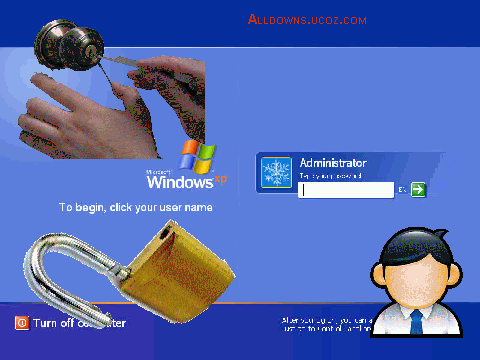Break Administrator Password In Windows XP
Hey Guys! Today i have a great trick which you can break your administrator password easily if you lose your password, or you can break your friends administrator password also with this Tips.
NOTE: Post your comments after read this Article
So, Here a First Step to break your administrator password, you need to windows XP CD for this trick. Step 1:
Place your Windows XP CD in your cd-rom and start your computer (it’s necessary that your XP CD must be bootable.
Step 2:
Keep your eye on the screen messages for booting to your cd Typically, it will be "Press any key to boot from cd”
Step 3:
Once you get in, the first screen will indicate that Setup is inspecting your system and loading files.
Step 4:
When you get to the Welcome to Setup screen, press ENTER to Setup Windows now and The Licensing Agreement comes next - Press F8 to accept it.
Step 5:
The next screen is the Setup screen which gives you the option to do a Repair, Setup can try to repair it”
Use the up and down arrow keys to select your XP installation (if you only have one, it should already be selected) and press R to begin the Repair process.
Step 6:
Let the Repair run. Setup will now check your disks and then start copying files which can take several minutes.
Step 7:
Shortly after the Copying Files stage, you will be required to reboot. (this will happen automatically – you will see a progress bar stating "Your computer will reboot in 15 seconds”
Step 8:
During the reboot, do not make the mistake of "pressing any key” to boot from the CD again! Setup will resume automatically with the standard billboard screens and you will notice Installing Windows is highlighted.
Step 9:
Keep your eye on the lower left hand side of the screen and when you see the Installing Devices progress bar, press SHIFT + F10. This is the security hole! A command console will now open up giving you the potential for wide access to your system.
Step 10:
At the prompt, type NUSRMGR.CPL and press Enter. Oh! You have just gained graphical access to your User Accounts in the Control Panel.
Step 11:
Now simply pick the account you need to change and remove or change your password as you prefer. If you want to log on without having to enter your new password, you can type control userpasswords2 at the prompt and choose to log on without being asked for password. After you’ve made your changes close the windows, exit the command box and continue on with the Repair.
Step 12:
Once the Repair is done, you will be able to log on with your new password (or without a password if you chose not to use one or if you chose not to be asked for a password). Your programs and personalized settings should remain intact.

If you like this post click on thanks to supporting us...........
|  Real Hide IP 4.04.2 Full
Real Hide IP 4.04.2 Full  DSL Speed 6.0 Full
DSL Speed 6.0 Full  Personal Ringtones
Personal Ringtones Data Recovery DVD - 3.1 - NN
Data Recovery DVD - 3.1 - NN  Proxy Switcher Standard 4.6.0
Proxy Switcher Standard 4.6.0  Internet Password Lock v7.0.0
Internet Password Lock v7.0.0 House Of The Dead 3 (PC/ENG/Portable)
House Of The Dead 3 (PC/ENG/Portable)  Corel DRAW Graphics Suite X5
Corel DRAW Graphics Suite X5 Windows Password Remover 7.01
Windows Password Remover 7.01 Hiren’s BootCD 12.0 Rebuild by DLC v1.0
Hiren’s BootCD 12.0 Rebuild by DLC v1.0 Hide Folders 2009 V3.6.25.627
Hide Folders 2009 V3.6.25.627  Folder Guard 8.3 + Patch
Folder Guard 8.3 + Patch  Full Speed Pro Boost 3.3 (Internet Booster)
Full Speed Pro Boost 3.3 (Internet Booster) AVG Internet Security 2011 Business Edition 10.0.11.36 Build 3181 Final ML
AVG Internet Security 2011 Business Edition 10.0.11.36 Build 3181 Final ML  Break Administrator Password In Windows XP
Break Administrator Password In Windows XP Hack Windows XP Password without Any Software
Hack Windows XP Password without Any Software Multiple login in yahoo Without Using any Software
Multiple login in yahoo Without Using any Software Make A Pen Drive As A RAM (Memory)!
Make A Pen Drive As A RAM (Memory)!  Speed Up Your Internet Speed by hacking Your TCP/IP
Speed Up Your Internet Speed by hacking Your TCP/IP Top Ten Tips To Improve System Speed
Top Ten Tips To Improve System Speed Boot your PC in less than 10 seconds
Boot your PC in less than 10 seconds Offline Gmail to browse gmail from computer by downloading the whole gmail
Offline Gmail to browse gmail from computer by downloading the whole gmail 10 Simple tips to bring computer to normal state when it freezes or hangs up
10 Simple tips to bring computer to normal state when it freezes or hangs up